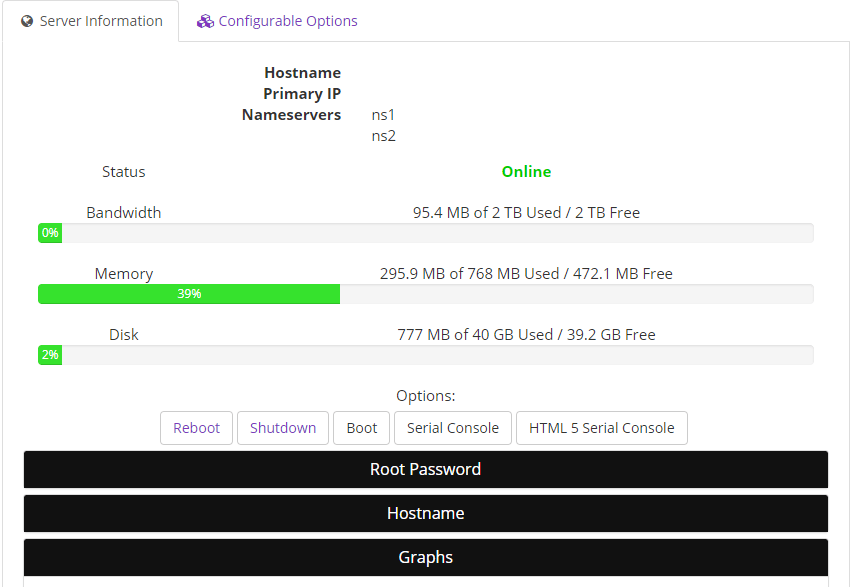海外の格安なVPSサービス、AlphaRacksのLos Angeles OVZ 768MBプランを契約したのでベンチーマークを採ってみました。
このプラン、年間12usdなんですよね。凄く安いです。
今回はDebian 8 64-Bitを使いました。
DebianにStrongHands wallet(Cli版)の導入と移行
導入環境 今回はGoogle Cloud Engineのf1-microインスタンス上でDebian 9 64bitを使用しました。 f1-microインスタンスは特定の条件下では無料で使用できるので、おすすめデス。 G … 続きを読む